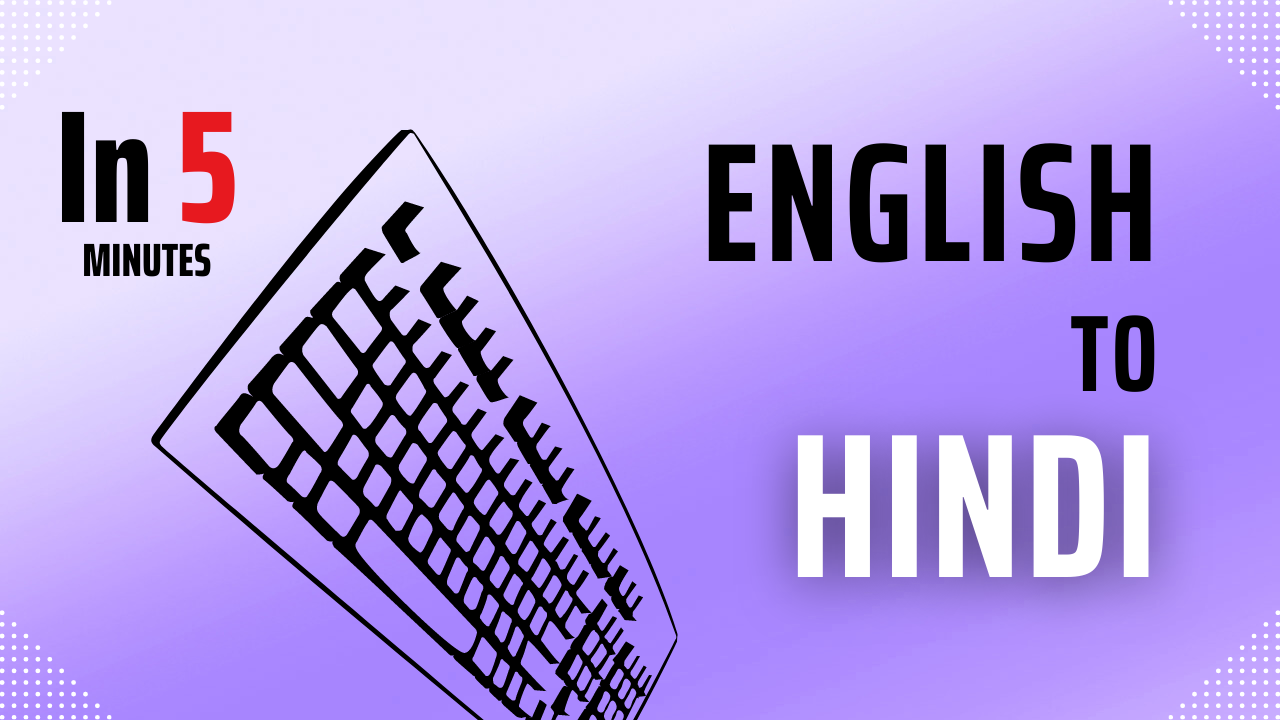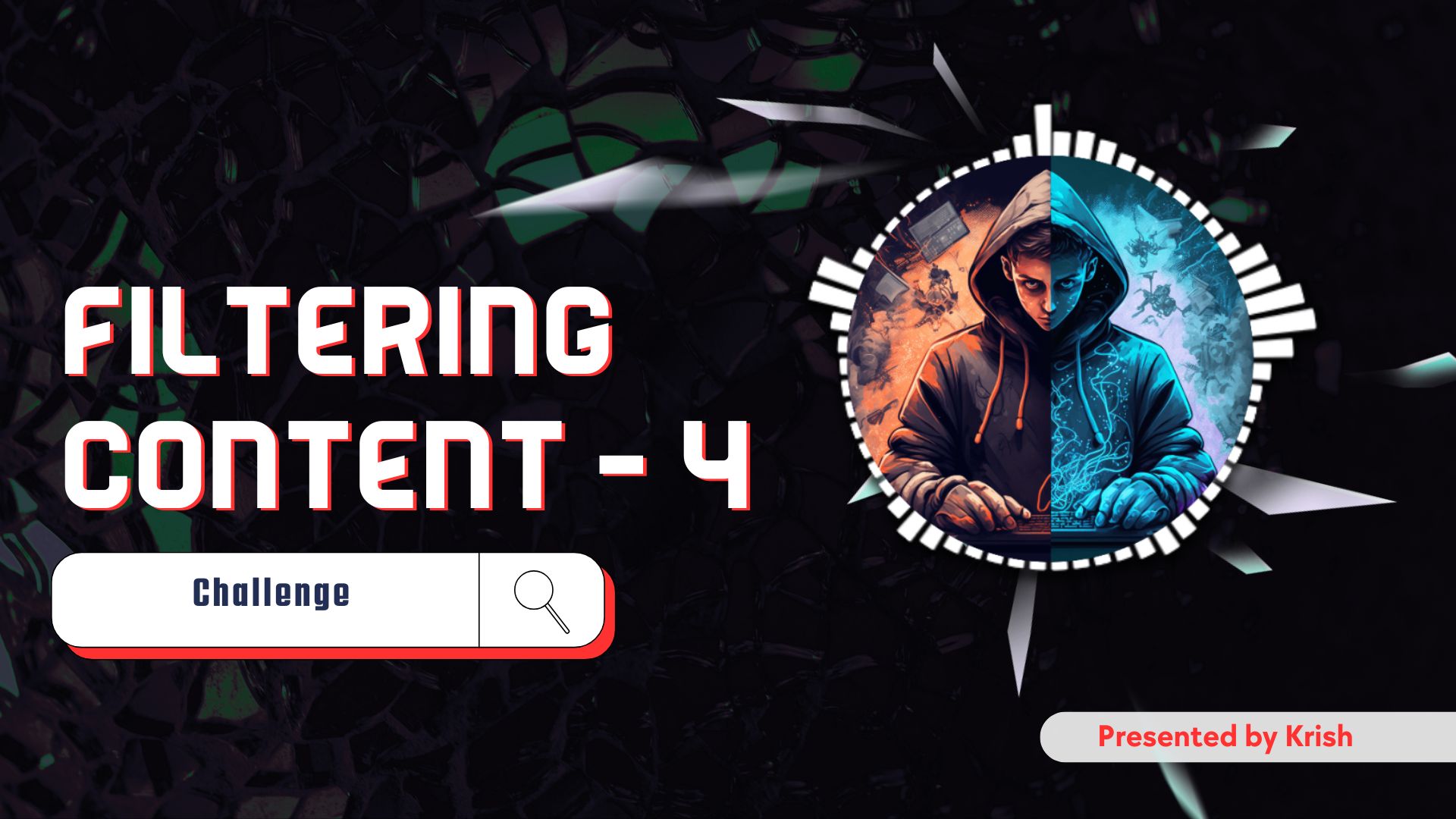Introduction
In today’s globalized world, communication is the key, and being able to type in multiple languages is a valuable skill. If you are someone who needs to type in Hindi, whether it be for work, school, or personal reasons, you may be wondering how to type in Hindi using the English keyboard on your Windows 11 or 10 computer. In this article, we will guide you through the steps to do just that.
Need for Hindi Typing
Hindi is one of the most widely spoken languages in the world, with over 500 million speakers. It is the official language of India and is also expressed in other countries such as Nepal, Mauritius, and Fiji ( Yes it is a country 😅 ). If you need to communicate with Hindi speakers, typing in Hindi can be a huge advantage. Additionally, if you are learning Hindi, being able to type in the language can help you practice and improve your skills.
Also Read: How do Computers Boot? | Booting Process Explained
Steps to Type in Hindi Using English Keyboard in Windows 11
Here are the steps to type in Hindi using the English keyboard on your Windows 11 computer:
- Go to the Start menu and click on “Settings”.
- Click on “Time & Language”.
- Click on “Language & Region”.
- Click on “Add a language”.
- Search for “Hindi” in the list of languages and click on it.
- Click on “Next” and Install the Language.
- After Installation Click on Three Dots in front of Hindi.
- And remove any other keyboard and add the “Hindi Phonetic” Keyboard from the list.
Once you have completed these steps, you should be able to type in Hindi using the English keyboard by pressing the Windows key + spacebar. You can switch back to English by pressing the same keys again.
FAQs
1. Can I type in other Indian languages using this method?
Yes, you can type in other Indian languages using this method. Simply follow the steps above to add the language and keyboard layout for the language you want to type in.
2. What if I don’t see the Hindi language option?
If you don’t see the Hindi language option, it may not be installed on your computer. You can download and install the Hindi language pack from the Microsoft website. Once you have installed the language pack, follow the steps above to set up Hindi typing.