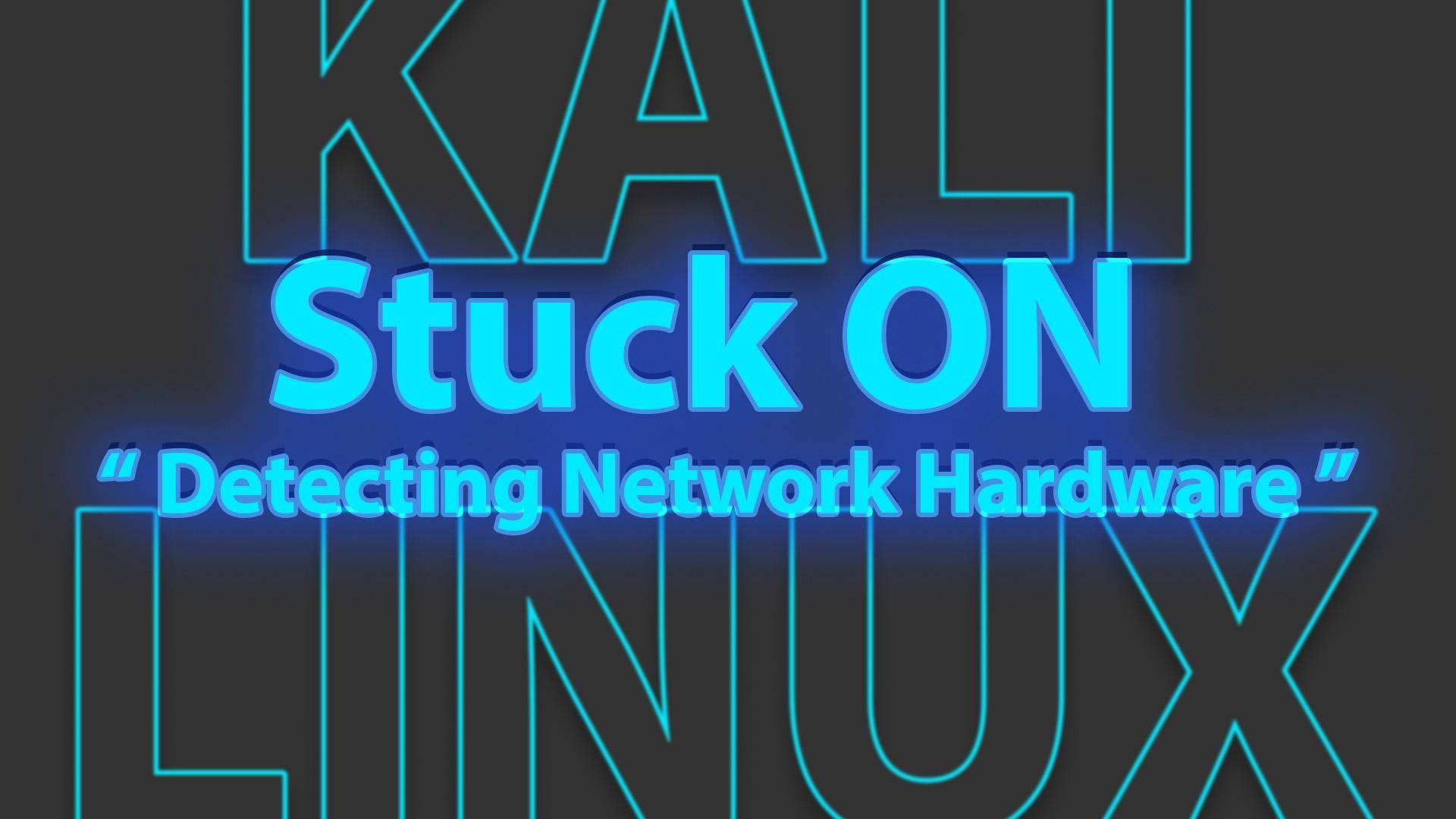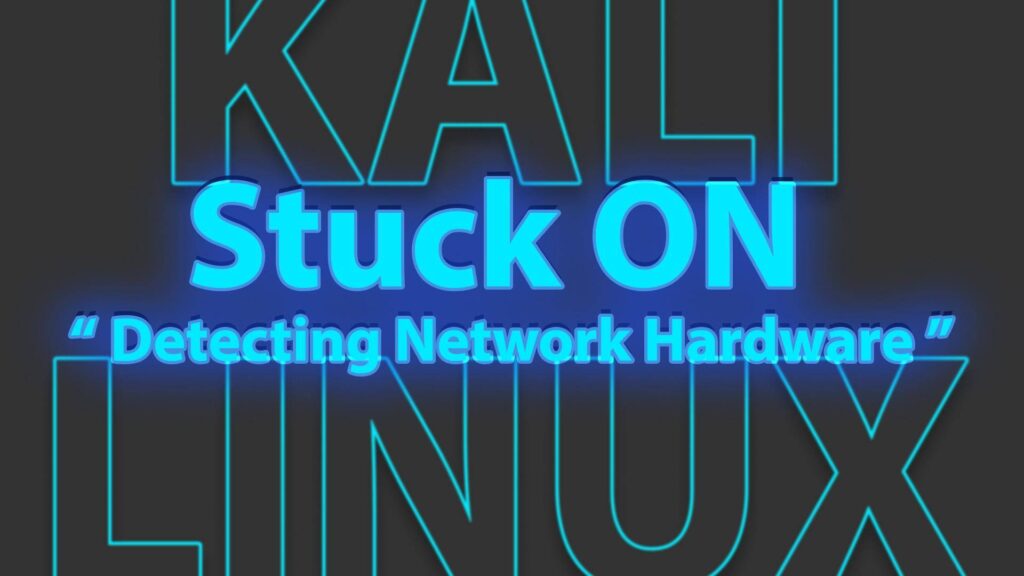
Hey Yo! What’s up
Today we are going to fix kali’s stuck on detecting network hardware.
I was facing the same problem a couple of weeks ago and could not find any proper solution for the issue so I messed with my computer and Wallahh !! I found a solution that was really simple and very easy to implement. First, let’s see what might be causing the problem.
Reason for the problem
There might be multiple reasons for the same problem to occur, some of which are listed below
- Incorrect or outdated network drivers: Kali Linux may not be able to detect the network hardware if the drivers are not compatible or are out of date.
- Conflicting network settings: If the network settings in Kali Linux are conflicting with those of the primary operating system, it may cause the detection process to stall.
- Network adapter issues: The network adapter may be malfunctioning or not properly connected, preventing Kali Linux from detecting it.
- Hardware incompatibility: The network hardware may not be compatible with Kali Linux, causing the detection process to fail.
- Incorrect BIOS settings: The BIOS settings may be configured so that the network hardware is not detected during boot-up.
But if you are using the latest network hardware which is not tested before in the kali machines there is a good chance of “ kali not being able to find the drivers for your network hardware”. This can also happen to other devices in the market for quite some time.
What problem I faced during the Installation
Let’s just say maybe Kali is just too dumb to detect the drives sometimes, or whatever the case is.
I recently built my custom pc with all the brand new, latest, fancy components, and all; you know how it goes right !!
and I was having the same issues while installing kali Linux.
I was multi-booting Windows 11, Kali Linux, and Garuda Linux just for fun and experiments since I was never able to do something like this on my old machines because they used to give up even when playing Mario ??
So getting to the point, there is a huge possibility that the problem is caused due to, Kali not being able to find drivers and all that stuff, if you think this might be the case with you, try the following troubleshooting.
Troubleshooting
Easy Fix for the issue
Multiple users have also suggested pressing Ctrl+C to terminate the detecting process and skip to the next one
make sure to give it a try first.
During installation right when the “Detecting Network Hardware” screen appears press Ctrl+C and see if the process is skipped if now try one of these steps
- Disable Network Devices ( External Devices )
- Disable Network Devices ( Internal Devices )
- Disable Integrated Network adapters ( Asus motherboards )
If you have external network devices
If you have external network devices eg. NIC, or wifi adapters if you don’t know what those are, here are the pictures of them.


Just remove all the network devices while installing and then plug them back in after the installation is finished. Check if Linux still gets stuck on the “Detecting Network hardware”.
If you have integrated network adapters
In case you have your network adapters ethernet, and wifi, integrated into your motherboard and you are trying to install kali Linux or trying dual boot it with any other OS eg. Windows
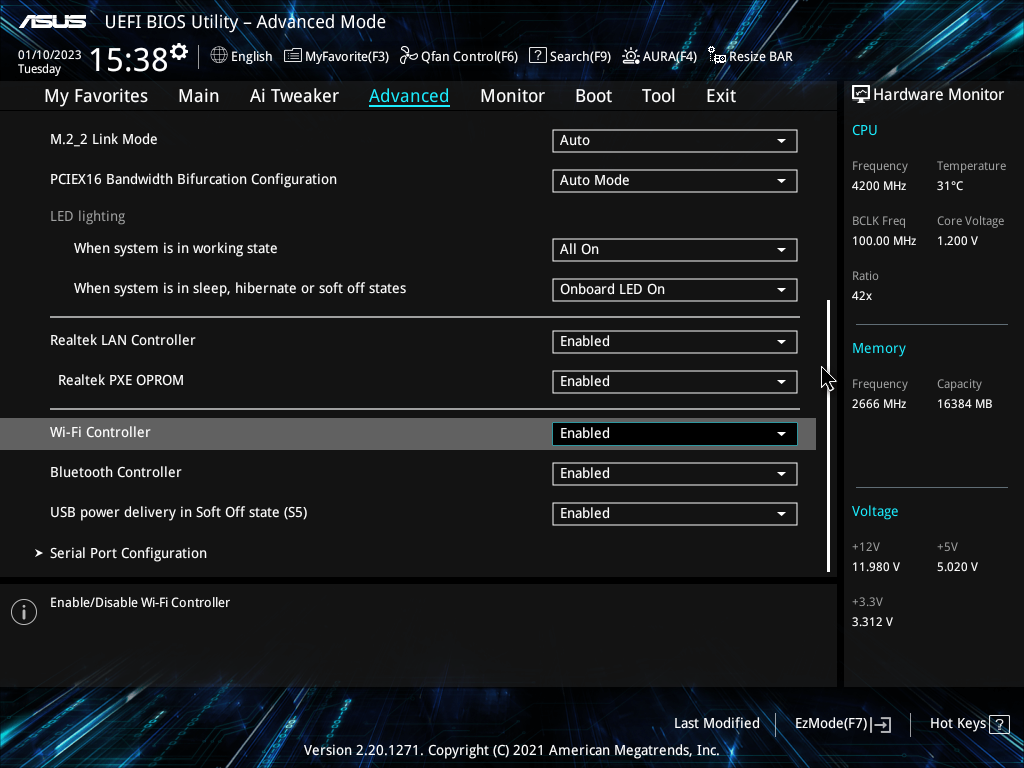
Just turn them off till installation is complete
Follow these steps if you have an Asus motherboard
Step 1: Go to BIOS > Advanced
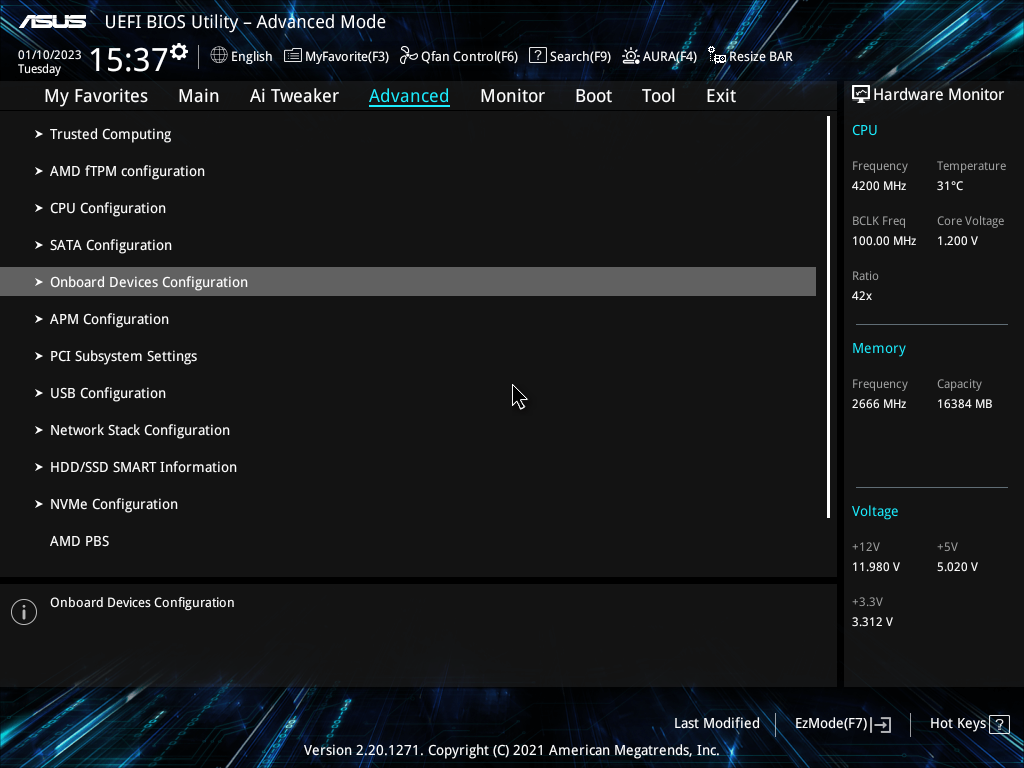
Step 2: Go to Onboard Device Configuration and scroll down until you find the network Bluetooth, LAN, and Wi-Fi Controller
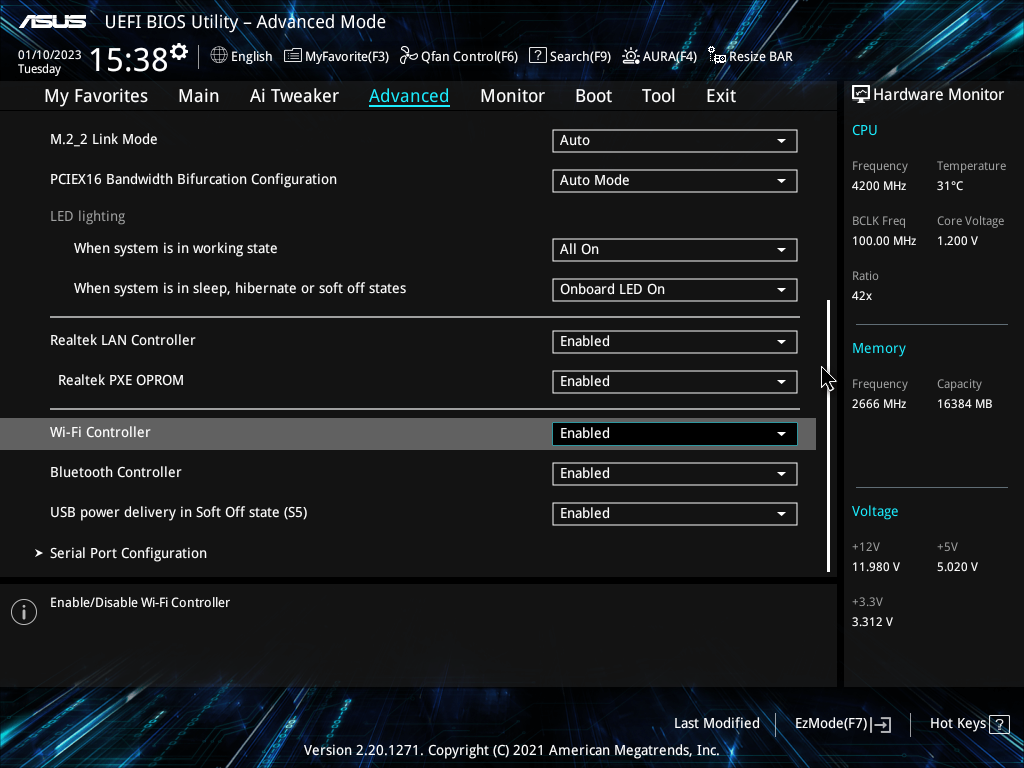
Step 3: Turn off Bluetooth, LAN, and Wi-Fi Controllers and continue the installation
What if Issue is not still fixed?
Most probably it should have been fixed since you have removed all the network devices from your PC but if the issue still persists try checking for corrupted Linux ISO, try reinstalling the Linux Image in Pendrive
- Use some well-known tools to make the bootable drive like Rufus for windows or any other that you prefer
- Use DD image mode if you have used ISO image mode already
- Use ISO image mode if you have used DD image mode already
- Download the Latest Kali Linux installation file from its official website
After Installation
Most probably the devices will start to work fine on their own, but if not ( ? at this point just admit you are very unlucky ?) try updating the drivers or installing the latest ones for your products.