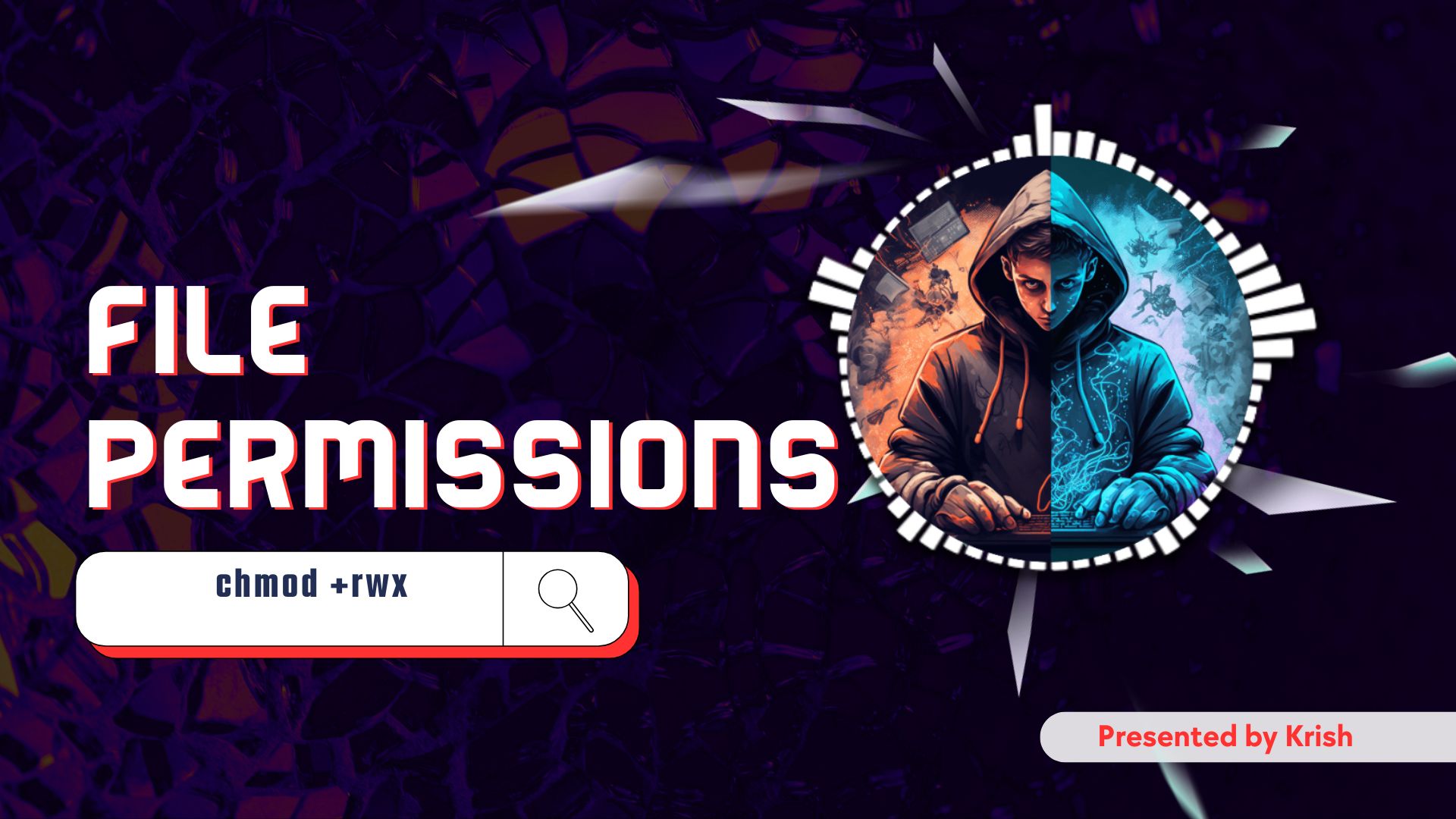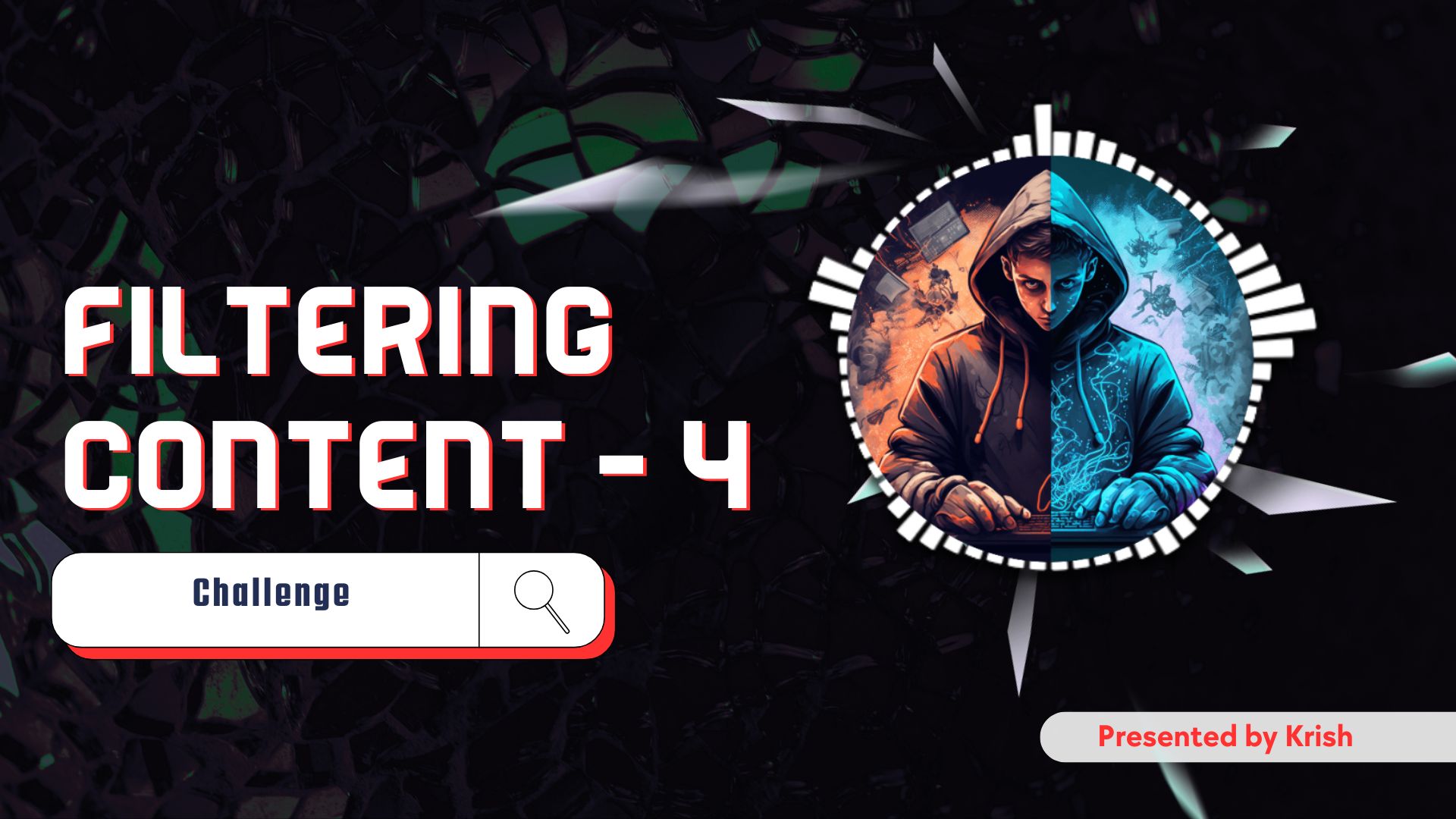Hey, everyone! Today, we’re going to look at how you can fix the most common Xiaomi camera problems. In this blog post, we’re going to flash the camera’s firmware to fix any kind of issue.
Recently, my Xiaomi Camera 360 (Model No: MJSXJ05CM) stopped working. So, I did what any sane person would do: I tried resetting the camera. It spun 360 degrees and stopped at the Mi logo. I thought, “Yes, problem solved! 😂” But no such luck. The camera’s LED just kept blinking orange non-stop.
Well, I went back and tried to reset the camera a dozen times, but it still didn’t work. Then I thought the firmware might have been corrupted, as there are often power issues in my area. I searched online for a guide on how to install fresh firmware on Xiaomi cameras, but I could only find some Reddit conversations. There was no proper guide for flashing firmware on a Xiaomi camera. So, here I am with this guide. Let’s go!
The Problem
If you’re facing a similar problem with your Xiaomi camera, flashing the firmware will most likely fix it. 😊 In my case, I was unable to reset my Xiaomi Camera 360 (Model No: MJSXJ05CM), and there was a continuous blinking orange light. Normally, the camera would say something like, “Reset complete. Scan the QR code for connection.” But this time, the camera didn’t utter a word. This led me to believe the firmware was corrupted, and so my investigation began.
Okay, now that you know the problem, let’s get straight to the solution. But first, you’ll need a few things.
Requirements For The Fix
Before we begin the resurrection of our Xiaomi Camera, we will need a few things:
- SD Card: Formatted in FAT32. (Important: Only FAT32 formatting will work. I tried using a 64GB card formatted with exFAT, and it didn’t work!)
- Computer: This should be obvious.
- SD Card Reader: If you don’t have a card reader built into your laptop, you will need one to load the firmware files.
That’s it! We only need these three things to flash our Xiaomi camera.
Downloading The Firmware
When I was searching for the firmware, I found many GitHub repositories that had the files. For non-technical users, this means that someone downloaded the official firmware files and is re-sharing them. The problem with this is, what if the person sharing the firmware has modified the files? If the firmware files were modified, my camera could get hacked. So, I warn you not to download the files from any GitHub repository. Use the official website instead.
Please do not download the firmware from a personal website, blog post, or GitHub repository!
See, if you have already flashed your camera with firmware from these sources, just power off your camera and follow the steps below to download the official version.
While searching, I found two websites that hosted the firmware for many Xiaomi cameras. After checking how legitimate they were by verifying their site authority with tools like Semrush and Moz, I used the site below to download the firmware.
Link to download the firmware for your camera model: Software Upgrade Tutorial & Software Download Address – Maimai
I know the website is in Chinese, which made me suspicious about its credibility, but it’s okay. Use the translate feature in Edge or Chrome to convert the Chinese text into English.
Once you are on the site, search for your camera’s model number. Just press Ctrl + F and enter the model number, which you can find on the back of your camera.
Download the firmware for your camera, and let’s install it on our SD card.
Flashing The Firmware
If you have followed the steps above, you should have a .zip file downloaded and ready to use. Now, follow these steps:
- Plug your SD card into an SD card reader and connect it to your computer.
- Format your SD card to FAT32 (Only FAT32 will work).
- Extract the firmware
.zipfile. - Copy the extracted data to the SD card.
- Turn off your camera.
- Insert the SD card.
- Power on your camera.
- Wait for about 10 minutes.
- Done!
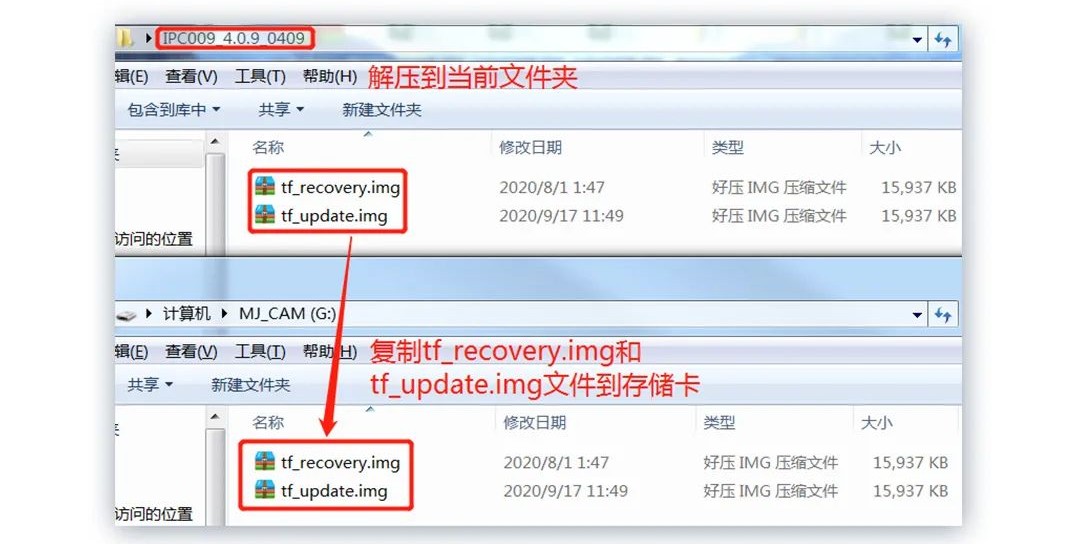
The image above shows that you should copy everything from the .zip file to the SD card. If you have more files and folders than what is shown in the image, don’t worry—just copy them all to the SD card.
And we are done! If everything was done correctly, all of your camera problems should be solved.
Once you’ve set up your camera again, don’t forget to update the firmware through the app becauese Why Not ?