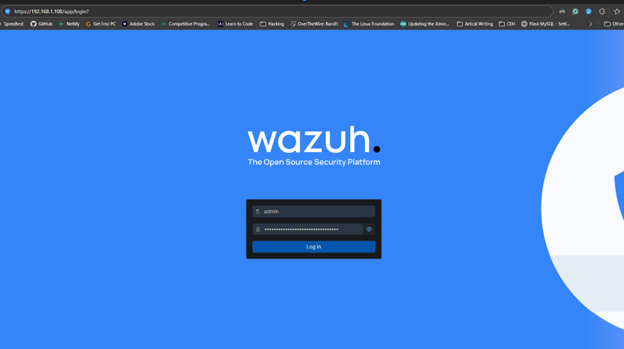Introduction to EFI Partition
Extensible Firmware Interface, It is a firmware interface that is used to boot operating systems in computers. It is used in UEFI ( Unified Extensible Firmware Interface ) and is a replacement for the older BIOS (Basic Input/Output System) firmware interface. The EFI partition is typically created on a GPT ( GUID Partition Table ) disk, which is a newer partitioning scheme that replaces the older MBR (Master Boot Record) partitioning scheme.
Why EFI Partition Was Needed ?
The EFI partition was necessary due to the limitations of the traditional BIOS firmware interface. This interface was designed for older systems and had various constraints. For instance, it was unable to boot from disks larger than 2 TB, use modern security features like Secure Boot, or run modern operating systems like Windows 8 and beyond.
The EFI partition, on the other hand, has a more flexible and extensible firmware interface that can support larger disks, modern security features, and modern operating systems. It also provides a standardized way for boot-related files to be stored, which makes it easier for operating systems and boot loaders to find and use these files.
Benefits of EFI Partition
The EFI partition provides several benefits over the traditional BIOS firmware interface. Some of these benefits include:
- Support for larger disks: Can support disks larger than 2 TB, which is not possible with the traditional BIOS firmware interface.
- Modern security features: Supports modern security features like Secure Boot, which helps protect against malware and other security threats.
- Modern operating systems: The EFI partition can be used to boot modern operating systems like Windows 8 and later, which are not compatible with the traditional BIOS firmware interface.
- Standardized boot process: The EFI partition provides a standardized way for boot-related files to be stored, which makes it easier for operating systems and boot loaders to find and use these files.
How to Access The Hidden Partition ?
To access the partition, I first tried to mount the Partition by assigning a letter to it using Diskpart but that didn’t work. Therefore, I used a different approach and copied all the partition’s folders, sub-folders, and files… Everything into another Drive.
In short what I did was
- Assigned a drive letter
Fto EFI partition - Created a New partition named
X( temporarily ) for storing the data of the EFI partition. ( You can also use a pendrive or another drive as well 🤗) - Used the
xcopycommand for transferring all the files and folders of one partition to other. ( Below is the command used )
Xcopy Command
##xcopy Utility
The command I used was
xcopy F:\ X:\ /E /H /I /C /Y
xcopy source destination [options] 👈 Structure of the xcopy command
👇Explination of Each Option👇
/E : Copies directories and subdirectories, including empty
ones.
/H : Copies hidden and system files also.
/I : If destination does not exist and copying more than one
file, assumes that destination must be a directory.
/C : Continues copying even if errors occur.
/Y : Suppresses prompting to confirm you want to overwrite
an existing destination file.What’s Inside EFI Partition ?
The EFI partition contains several folders and files that are used during the boot process. These include:
- EFI folder: This folder contains subfolders for each operating system or boot loader that is installed on the system. Each subfolder contains the boot loader file for that operating system or boot loader.
- BOOT folder: This folder contains the boot loader file for the default operating system or boot loader.
- Microsoft folder: This folder contains files related to Microsoft’s Secure Boot feature.
If you want to see what’s inside the partition, I suggest you watch the video above. At the end of the video, after finding a way to access the partition, I went into the partition and explored different files and folders. I have also shared some really cool stuffs !! I found while examining different files. 😅
Once you’ve mounted the partition, you can browse its contents using File Explorer. However, be careful not to delete or modify any files in the EFI partition, as this can cause boot problems.
Resources
Below are the links to websites and pdfs to read more :
- EFI v1.10 (December 1, 2002): Extensible Firmware Interface Specification (intel.com)
- UEFI Specification v2.10 (Aug 29, 2022):
HTML: UEFI Specification 2.10 — UEFI Specification 2.10 documentation
PDF: Unified Extensible Firmware Interface (UEFI) Specification, Release 2.10